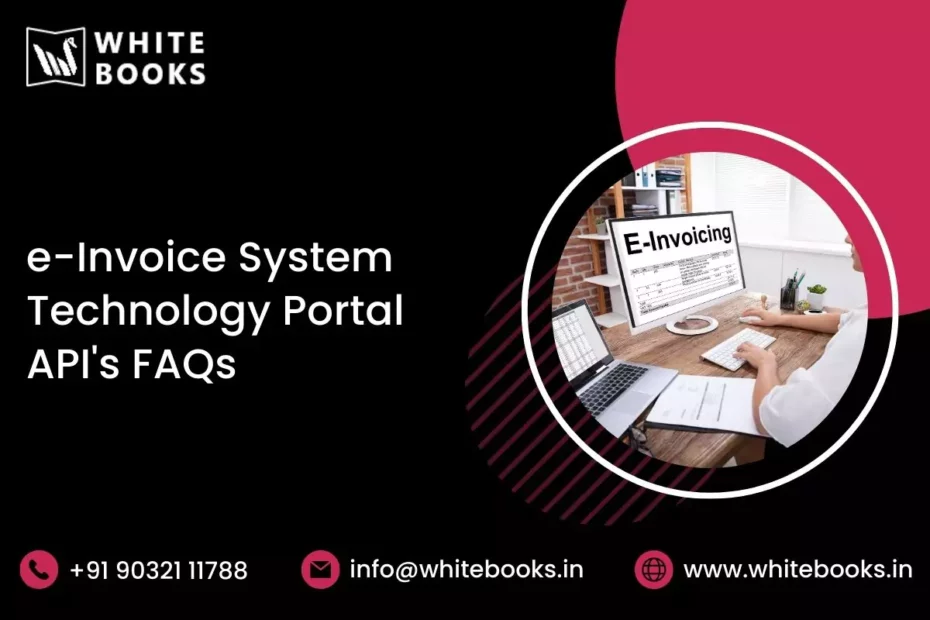1. General
What are the methods/modes of e-invoice generation?
There are primarily two methods or modes of e-invoice generation:
1. Offline/Excel Tool:
Taxpayers can generate e-invoices using an offline utility tool provided by the government. This tool allows taxpayers to prepare e-invoices offline in Excel and later upload them to the Invoice Registration Portal (IRP) for validation and registration. The offline tool provides a user-friendly interface for generating e-invoices in bulk and is suitable for taxpayers who prefer an offline approach.
2. API Mode:
Taxpayers can generate e-invoices using the Application Programming Interface (API) mode. This method integrates the taxpayer’s billing or invoicing software directly with the IRP or through a GST Suvidha Provider (GSP) or Application Service Provider (ASP). API integration allows invoice data to be seamlessly transferred from the taxpayer’s system to the IRP for validation and registration as e-invoices. The API mode suits taxpayers who prefer real-time integration and automation of their invoicing processes.
Both methods offer flexibility and convenience for taxpayers to generate e-invoices, and the choice between the two depends on the taxpayer’s specific requirements and technical capabilities.
What is the access mechanism for the e-invoicing system?
The e-invoicing system provides two access mechanisms for generating Invoice Reference Numbers (IRNs):
1. Web-Based Access:
This access mechanism allows users to generate IRNs using offline/excel-based tools through a web-based interface. Taxpayers can access the e-invoicing system through a web portal provided by the government. They can use the offline/excel-based tools to prepare their e-invoices offline and then upload them to the web portal for IRN generation. This method suits taxpayers who prefer a user-friendly web-based interface and want to generate IRNs using offline tools.
2. API-Based Access:
The e-invoicing system provides API-based Access for generating IRNs. Using APIs, taxpayers can integrate their invoicing or billing software directly with the e-invoicing system. They can send invoice data in a predefined format through APIs to the e-invoicing system for IRN generation. This method allows for real-time integration and automation of the e-invoicing process. Taxpayers can directly interact with the e-invoicing system or choose to utilize the services of a GST Suvidha Provider (GSP) or Application Service Provider (ASP) for API integration.
Both access mechanisms provide taxpayers with options for generating IRNs based on their preferences and technical capabilities.
How to know the enablement of an e-invoicing system for my company?
To check the enablement status of the e-invoicing system for your company, you can follow these steps:
- Visit the e-invoice portal at https://einvoice1.gst.gov.in.
- On the portal, navigate to the search menu or search section. It may be labelled as “Search”, “Search Taxpayer”, or something similar.
- Select the “Status of Tax Payer” option from the search menu.
- Enter your GSTIN (Goods and Services Tax Identification Number) in the provided field. GSTIN is a unique identification number assigned to each registered taxpayer.
- Click on the search or submit button to proceed.
- The portal will display your company’s enablement status of the e-invoicing system. It will indicate whether your company is enabled for e-invoicing or not.
By following these steps and checking the “Status of Tax Payer” option on the e-invoice portal, you can determine the enablement status of the e-invoicing system for your company.
My company’s aggregate turnover is more than Rs 500.00 Crores, but I have yet to be enabled. How to get enabled?
To get enabled for e-invoicing if your company’s aggregate turnover is more than Rs 500.00 Crores and you have not been enabled yet, you can follow these steps:
- Visit the e-invoice portal at https://einvoice1.gst.gov.in.
- On the portal, navigate to the registration menu or registration section. It may be labelled as “Registration”, “Register”, or something similar.
- Select the option titled “e-Invoice Enablement” from the registration menu.
- Enter the GSTIN (Goods and Services Tax Identification Number) of any company associated with your organization. It could be your GSTIN or the GSTIN of any other company in your organization.
- Authenticate the OTP (One-Time Password) sent to the registered mobile number or email associated with the entered GSTIN.
- Enter the turnover of your company for the relevant financial year. Make sure to enter the exact turnover amount.
- Submit the details.
- Once you have submitted the details, your company will be enabled for e-invoicing.
- You can then log in to the e-invoice portal using your credentials.
- If you want sandbox access for testing purposes, you can try accessing the sandbox after one day of your enablement.
By following these steps and using the “e-Invoice Enablement” option on the e-invoice portal, you can initiate the enablement process for e-invoicing for your company.
My company aggregate turnover is less than Rs 500.00 Crores, but I have been enabled. How to get disabled?
If your company’s aggregate turnover is less than Rs 500.00 Crores, but you have been enabled for e-invoicing, and you want to get disabled, you can follow these steps:
- Contact the GST helpdesk for assistance with your query. The GST helpdesk can be reached through the toll-free number, email provided on the GST portal, or any other official communication channel.
- Inform the helpdesk that your company’s aggregate turnover is below the threshold of Rs 500.00 Crores, and you have been erroneously enabled for e-invoicing.
- Raise a grievance with the helpdesk and explain the situation in detail. Provide all the necessary information and supporting documents, if required.
- The helpdesk will verify your case and take appropriate action.
- The authorities may take a few days to review and process your request.
- If required, follow up with the helpdesk to ensure that your request to turn off e-invoicing is addressed.
By contacting the GST helpdesk, raising a grievance, and providing the necessary information, you can request that the authorities turn off e-invoicing for your company if you believe it was enabled in error due to your turnover being below the threshold.
2. Web Registration
What is the common portal for reporting invoices and obtaining IRN/QR codes?
The common portal for reporting invoices and obtaining IRN/QR codes is https://einvoice1.gst.gov.in. This portal allows taxpayers to generate e-invoices, obtain the unique Invoice Reference Number (IRN), and generate QR codes for their invoices. It provides a user-friendly interface for taxpayers to upload their invoice data and receive the necessary validation and registration from the Invoice Registration Portal (IRP). The portal also facilitates the verification of e-invoices using the QR code, allowing users to authenticate and validate the authenticity of the invoices.
Will businesses now be required to generate e-invoices on the e-invoice portal?
Yes, businesses will be required to generate e-invoices on the e-invoice portal or through their ERP/Accounting and Billing Software with integrated e-invoicing functionality. The e-invoicing requirement mandates businesses to report their invoices to the Invoice Registration Portal (IRP) and obtain the Invoice Reference Number (IRN) for each invoice. This ensures that the invoice data is standardized and captured in a centralized system for further processing and compliance purposes. Businesses must ensure that they have the updated version of their software that supports e-invoicing and enables them to generate e-invoices by the prescribed format and standards.
How do I know the status of the enablement of my GSTIN for the generation of IRN?
To check your GSTIN’s enablement status for the generation of IRN (Invoice Reference Number), you can visit the e-invoice portal at https://einvoice1.gst.gov.in/. Select “e-invoice status of the taxpayer” from the search menu and enter your GSTIN. This will provide you with information regarding the enablement status of your GSTIN for e-invoicing.
Suppose your GSTIN is not enabled on the e-invoice portal, but you believe you meet the e-invoicing requirements. In that case, you can make an online declaration regarding your turnover and request enabled on the portal for the respective GSTIN.
If your GSTIN appears as ‘enabled’ on the e-invoice portal, but you don’t have the requirement to generate e-invoices, you can write to support.einv.api@gov.in and provide the necessary details to address the issue.
Please note that the information regarding enablement status may also be made available through the ‘Search Taxpayer’ and ‘Know Your Supplier’ sections on the GST portal in the future.
I have already registered in GST Portal. Do I need to register again on the E-invoice Portal?
Yes. All the registered users under GST who wish to generate IRN need to register on the E-invoice system separately using their GSTIN. Once GSTIN is entered, the system sends an OTP to his registered mobile number registered with GST Portal, and after authenticating the same, the system enables him to generate their username and password for the E-invoice system. After generating a username and password of their choice, they may proceed to make entries to generate IRN.
I have already registered in EWB Portal. Whether I need to register again on the E-invoice Portal?
No, if you have already registered on the E-way Bill (EWB) portal, you do not need to register again on the E-invoice portal. You can use your EWB login credentials to log into the e-invoice system. The exact login details will provide you access to the e-invoice portal.
When I try to register, the system says you have already registered. How should I proceed?
If the system indicates that you have already registered, your GSTIN is already registered on either the E-invoice system or the E-way Bill system. You have previously created a username and password. In this case, you should use your existing credentials to log into the e-invoice system.
If you have forgotten your username or password, you can use the “Forgot Username” or “Forgot Password” facility provided on the portal. These options will help you retrieve your username or create a new password. Follow the instructions provided on the portal to regain access to your account.
Whenever I try to register, the system says there is no contact (Mobile) number with this GSTIN in GST Common Portal. How should I resolve this issue?
Suppose the system indicates no contact (mobile) number associated with your GSTIN in the GST Common Portal. In that case, it means that the e-invoice system cannot retrieve your contact details from the GST Common Portal (www.gst.gov.in). In this case, you should contact the GST helpdesk at 1800-103-4786 for assistance.
You can also lodge your grievance regarding this issue by visiting the GST self-service portal at https://selfservice.gstsystem.in/. Provide the necessary details and explain the problem you are facing. The GST helpdesk or support team will then assist you in resolving the issue and updating your contact information in the system.
Whenever I try to register, the system says there is no contact (Mobile) number with this GSTIN in GST Common Portal. How should I resolve this issue?
If the system is showing that there is no contact (mobile) number associated with your GSTIN in the GST Common Portal, or if it is indicating that the GSTIN is invalid or the details are not available, there are a few steps you can take to resolve the issue:
1. Verify the GSTIN:
Double-check the GSTIN you entered during registration. Ensure that it is accurate and matches the GSTIN associated with your business. You can confirm the GSTIN by visiting the GST portal (www.gst.gov.in) and using the “Search Taxpayer” tab to search for your GSTIN and verify the details.
2. Update GSTIN details:
If the GSTIN details need to be corrected or added to the GST Common Portal, you may need to update your details through the amendment process. Visit the GST portal and follow the necessary steps to update your GSTIN information.
3. Contact GST Helpdesk:
If you cannot resolve the issue, it is advisable to contact the GST helpdesk for assistance. They can provide guidance and support in rectifying any discrepancies or issues related to your GSTIN and registration.
The GST helpdesk can be reached at 1800-103-4786. You can also consider lodging a grievance through the GST portal at https://selfservice.gstsystem.in/.
It’s important to ensure that your GSTIN details are accurate and up-to-date to avoid complications during the registration process and ensure smooth functioning on the e-invoice portal.
When I try to register, the system shows the wrong address or mobile number. How should I resolve this issue?
Suppose the system displays a wrong address or mobile number during registration. In that case, it may be due to recent updates to your business registration details in the GST Common Portal. To resolve this issue, you can follow these steps:
1. Update from Common Portal:
Click on the “Update from Common Portal” option provided in the registration process. This will allow the system to fetch the latest data from the GST Common Portal, including the updated address and mobile number.
2. Verify the data:
After clicking on the “Update from Common Portal” option, carefully review the information on the registration form. Ensure the address and mobile number are updated with the correct details.
3. Amendment process:
If, even after updating from the Common Portal, incorrect data still needs to be displayed, you will need to update the details directly on the GST Common Portal. This can be done through the amendment process. Visit the GST portal (www.gst.gov.in) and follow the steps to update your business registration details, including the address and mobile number.
By ensuring that your business registration details are accurate and up-to-date on the GST Common Portal, you can resolve the issue of the system displaying the wrong address or mobile number during the registration process.
Who can register at the e-invoice system and can generate IRN?
The e-invoice system allows taxpayers who meet the specified turnover and other conditions to register and generate IRN (Invoice Reference Number). These taxpayers can initiate the registration process on the e-invoice portal.
However, in some cases, taxpayers required to generate e-invoices may not be enabled on the e-invoice portal. To address this situation, a facility is provided where taxpayers can make an online declaration regarding their turnover and request to enable their GSTIN on the portal. By submitting the necessary information and fulfilling the requirements, they can request activation for their GSTIN to generate e-invoices.
Taxpayers must check if they meet the eligibility criteria for e-invoicing and follow the registration process accordingly. If any issues arise during registration or if there are specific concerns, it is advisable to contact the GST helpdesk for further assistance.
Can invoices registered on the invoice registration system/portal be downloaded and saved?
Yes, it will be possible to download and save the invoices registered on the e-invoice registration system/portal. After the invoice is registered on the Invoice Registration Portal (IRP), the IRP will generate a digitally signed e-invoice. This digitally signed e-invoice will be shared with the supplier for their record.
As a supplier, you can download and save the e-invoice for further use and reference. The downloaded e-invoice can be stored electronically or printed as a hard copy for record-keeping purposes.
It’s essential to ensure that you securely store and maintain these downloaded e-invoices as part of your business records, as they serve as valid documentation for your transactions.
3. Web Login
When I try to log in, the system says, ‘Invalid Login…Please check your username and password. How should I resolve this issue?
This error message indicates that the username and password entered to log in to the E-invoice system must be corrected. To resolve this issue, please double-check the username and password being used. Suppose you have forgotten your username or password. In that case, you can use the ‘Forgot Username’ or ‘Forgot Password’ facility provided on the portal to retrieve your username or create a new password.
When I try to log in, the system says, ‘Your account has been frozen’. How should I resolve this issue?
If you receive a message stating that your account has been frozen when trying to log in, it means that it has been deactivated, possibly due to the cancellation of your registration or deactivation of your GSTIN on the GST Common Portal. To resolve this issue, you should visit the GST Common Portal (www.gst.gov.in) and check the status of your GSTIN under the ‘Search Taxpayer’ tab. If you can still log in to the GST portal but not the E-invoice portal, you should lodge a grievance at https://selfservice.gstsystem.in/ for further assistance.
When I try to log in, the system says, ‘Your account has been blocked… Please try after 5 minutes.’ How should I resolve this issue?
If you receive a message stating that your account has been blocked and to try again after 5 minutes, you have attempted to log in with an incorrect username and password multiple times. For security reasons, the system has temporarily blocked your account. To resolve this issue, wait 5 minutes and then try logging in again with the correct username and password.
What should I do if I need to remember my username and password?
If you cannot recall your username or password, use the ‘Forgot Username’ or ‘Forgot Password’ facility provided on the portal. This option allows you to recover your username or create a new password. You must provide certain details and authenticate the process using a One-Time Password (OTP). Once verified, you will be provided with your username or be able to set a new password.
When I try to log in, the system says, “Enrolled Transporter cannot log in.” How should I resolve this issue?
If you have registered as an Enrolled Transporter in the e-Waybill system, you cannot use those credentials to log in to the e-Invoice portal. To access the e-Invoice portal, you must be registered as a GST taxpayer. Please ensure you have the necessary GST registration and use the appropriate credentials to log in to the e-Invoice portal.
I am an Enrolled Transporter, but I am also GST registered, and my Transporter ID (Trans ID) and GST are the same. How should I log in to the e-Invoice portal?
If you are both an Enrolled Transporter and a GST-registered taxpayer with the same Transporter ID and GST, you need to follow these steps to log in to the e-Invoice portal:
- Log in to the e-Waybill portal using your Enrolled Transporter credentials.
- Go to the “Update” section and select “Reg. Details with GSTIN”.
- Update your status from Enrolled Transporter to GST registered taxpayer.
- Save the changes.
- Now, you can use your GST registered credentials to log in to the e-Invoice portal.
By updating your status from Enrolled Transporter to GST registered taxpayer in the e-Waybill portal, you will have access to both the e-Waybill and e-Invoice portals using your GST registered credentials.
4. Generation Of IRN
What is Invoice Reference Number (IRN)?
The Invoice Reference Number (IRN) is a unique identifier generated by the e-invoice system for each document, such as an invoice, debit note, or credit note, submitted on the e-invoice portal. The IRN is a 64-character alphanumeric code that serves as the unique identifier for the document within the GST system.
The IRN is generated using a hash generation algorithm, which involves computing a hash based on specific parameters. These parameters include the supplier’s GSTIN (Goods and Services Tax Identification Number), the year, the document type (invoice, debit note, or credit note), and the document number. Combining these elements and applying the hash generation algorithm generates a unique IRN for each document.
The IRN is crucial in identifying and tracking invoices within the GST system. It ensures the uniqueness and integrity of each document and helps streamline the invoice reporting and verification process.
How do I generate IRN?
To generate an Invoice Reference Number (IRN), you can follow one of the two modes available:
Excel Offline Tool:
- Download the Excel Offline Tool from the e-invoice portal.
- Fill in the required details of the invoice in the Excel template.
- Validate the data and generate a JSON file using the offline tool.
- Upload the JSON file on the e-invoice portal.
- The system will generate the IRN for the invoice, and you can download the digitally signed e-invoice with the IRN.
API Integration:
- Integrate your billing or accounting software with the e-invoice system using the API provided.
- Generate the invoice data within your software.
- Use the API to send the invoice data to the e-invoice system.
- The system will process the data, generate the IRN, and send back the digitally signed e-invoice with the IRN to your software.
Both methods require adherence to the data structure and validation rules defined by the e-invoice system. It is recommended to refer to the user manuals, guidelines, and technical documentation provided on the e-invoice portal for detailed instructions on generating IRNs using the chosen mode.
Can I generate IRN for an invoice for which IRN is already generated?
No, you cannot generate a new IRN for an invoice for which an IRN is already generated. The e-invoice system prevents duplicate invoices by checking the Central Registry of the GST system. Once an invoice is registered and an IRN is generated, the system will not allow you to generate another IRN for the same invoice from the same supplier for the same financial year.
How long will the generated e-invoice be available in the government portal?
Once the e-invoice system has validated and registered an IRN (Invoice Reference Number), the generated e-invoice will be available for reference on the government portal for 24 hours. Taxpayers need to access and download the e-invoice within this timeframe to ensure they have a copy of the invoice for their records. After the 24-hour window, the e-invoice will no longer be accessible on the government portal, so saving a copy of the invoice within the given time frame is recommended.
What should I do if the state is not auto-populated when entering the PIN code?
If the state name is not automatically filled in when entering the PIN code, you can manually select the correct state from the provided dropdown or input field. Once you have chosen the correct state, you can generate the IRN.
What are the prerequisites to generate an e-invoice?
The prerequisite for generating an e-invoice is that the person should be a registered and active taxpayer on the GST portal and e-invoice or e-way bill system. The individual generating the e-invoice should have the necessary documents, such as tax invoices, debit notes, or credit notes, to be reported. If generating bulk invoices, the person should have a valid JSON file per the e-invoice schema to upload on the e-invoice system, or they should integrate with the API interface to generate the IRN.
How can anyone verify the authenticity or the correctness of an e-invoice?
Anyone can verify the authenticity or the correctness of an e-invoice by uploading the signed JSON file or Signed QR Code into the e-invoice system. The option ‘Verify Signed Invoice’ under the Search option can be selected, and the signed JSON file can be uploaded and verified. Similarly, the QR Code Verify app may be downloaded and used to verify the QR Code printed on the Invoice.
What is the meaning of a digitally signed e-invoice?
A digitally signed e-invoice refers to an invoice electronically signed by the Invoice Registration Portal (IRP) after receiving the invoice details from the supplier. This digital signature serves as a form of authentication by the government, verifying the accuracy and authenticity of the invoice details submitted or registered by the taxpayer.
What are the different supply types available in the e-Invoice schema?
The different supply types available in the e-Invoice schema are as follows:
- B2B: Business to Business
- SEZWP: To SEZ with Payment
- SEZWOP: To SEZ without Payment
- EXPWP: Export with Payment
- EXPWOP: Export without Payment
- DEXP: Deemed Export
5. Cancellation of IRN
Can IRN be deleted or cancelled?
ONCE GENERATED, the IRN (Invoice Reference Number) cannot be modified or deleted. However, if an IRN is generated with incorrect information, it can be cancelled. The cancellation must be made within 24 hours from the time of generation. Once an IRN is cancelled, the same document (with the same document number) cannot be reported again to generate a new IRN. It is important to note that cancellation is a time-sensitive process, and it should be done promptly if any errors are identified in the generated IRN.
What must be done if there is a mistake or wrong entry in the e-invoice?
If there is a mistake or incorrect entry in the e-invoice, it cannot be directly edited or corrected. The recommended course of action is to cancel the invoice/IRN that contains the error and report a new document with the correct information. This involves generating a new document number and obtaining a fresh IRN for the corrected invoice. Cancelling the false invoice and creating a new one ensures accurate and valid documentation within the e-invoice system.
Whether e-invoices generated through the GST system can be partially / fully cancelled?
E-invoices generated through the GST system cannot be partially cancelled. If cancellation is required, it has to be done for the entire invoice, resulting in full cancellation. The cancellation process must be initiated through the Invoice Registration Portal (IRP) within 24 hours of generating the e-invoice. Once cancelled, the entire invoice will be marked as cancelled in the system.
6. Signed Invoice & QR Code
What is the meaning of a digitally signed QR code?
The digitally signed QR code of an invoice refers to an electronically signed QR code by the Invoice Registration Portal (IRP) after receiving the uploaded invoice from the supplier. This process ensures the authenticity of the invoice.
The QR code contains important information from the invoice, such as the GSTIN of the supplier and recipient, invoice number, date of generation, invoice value, number of line items, HSN code of the main item, unique Invoice Reference Number (IRN), and date of generation of IRN.
The digitally signed QR code allows offline verification of the authenticity of the invoice, making it useful for tax officers conducting checks in areas with limited internet connectivity. Users can also obtain a printable form of the invoice that includes all details, including the QR code.
What is the purpose of the Signed QR Code?
The purpose of the Signed QR Code is to provide a means for offline verification of the authenticity and details of an e-invoice. The Invoice Registration Portal (IRP) generates a QR code that includes the unique Invoice Reference Number (IRN) and essential invoice particulars.
The IRP digitally signs the QR code, ensuring its integrity and authenticity. This allows users to verify the invoice details using an Offline App, even without an internet connection. The Signed QR Code provides a convenient and secure way to validate e-invoices in offline scenarios, such as during tax audits or inspections.
When would the Signed QR code be available?
The Signed QR code will be available as part of the response from the Invoice Registration Portal (IRP) after the taxpayer has requested the generation of the Invoice Reference Number (IRN). When the IRP processes the request and successfully registers the invoice, it will include the digitally signed QR code in the response. The taxpayer can then access and utilize the Signed QR code for offline verification.
How can one use the Signed QR Code?
The Signed QR Code can be verified through the offline app provided on the Invoice Registration Portal (IRP) portal. Users, including taxpayers and tax officials, can use the offline app to verify the content of the signed QR code.
By comparing the content of the QR code data with the digitally signed content (which is part of the QR code itself), one can verify the authenticity of the document contents. If the content of the QR code has been tampered with, the signature verification will fail, indicating that the e-Invoice is invalid. The Signed QR Code is a reliable method to verify the integrity and authenticity of the e-Invoice.
What information will be included in the Signed QR Code?
The Signed QR Code will contain the following parameters related to the e-invoice:
- GSTIN of the Supplier
- GSTIN of the Recipient
- Invoice number as provided by the Supplier
- Date of generation of the invoice
- Invoice value, including the taxable value and gross tax amount
- Number of line items in the invoice
- HSN Code of the main item, which refers to the line item with the highest taxable value
- Unique Invoice Reference Number (IRN)
- Date of generation of the IRN
These details are embedded within the QR Code and can be extracted and verified using the appropriate tools and applications. Including this information in the Signed QR Code ensures transparency and enables easy verification of the e-invoice data.
Does the taxpayer need to print the Signed QR Code?
Yes, the taxpayer must print the Signed QR Code on the invoice copy issued to the buyer. However, it is important to note that printing the QR code on a separate paper is not allowed. The printed QR code should be clear and legible, allowing it to be scanned and read by a QR code reader. The size and placement of the QR code on the invoice can be determined based on the preference of the business.
What should be the size of the Signed QR Code on the invoice?
The size of the Printed QR Code should be clear enough to be easily readable by a QR Code reader. However, the specific size and placement of the QR code on the invoice are left to the preference of the businesses. It is important to ensure the QR code is manageable and clear, as it should be scannable for verification purposes.
How can the QR code or Signed JSON invoice file be verified?
There are two ways to verify the QR code or Signed JSON invoice file.
1. Mobile App:
Download the mobile app from the https://einvoice1.gst.gov.in portal under the Help menu and download option. Using this app, scan the QR code to verify the details of the e-invoice. Alternatively, you can upload the signed JSON file on the app to view the e-invoice.
2. Online Portal:
Visit the https://einvoice1.gst.gov.in portal and select the “Search and Verify Signed Invoice” option. Upload the signed JSON file on the portal to view the e-invoice and verify its details.
Both methods allow you to verify the authenticity and details of the e-invoice using the QR code or the signed JSON file.
7. User Management
Why is there a need to create sub-users?
Creating sub-users can benefit businesses with multiple locations, branches, or employees working remotely from the main office. It allows them to overcome the challenge of generating Invoice Reference Numbers (IRNs) with a single login.
By creating sub-users, businesses can provide different individuals or teams access to the e-invoice system using the same login credentials. Each sub-user can be assigned specific permissions and access levels based on their role and responsibilities.
For example, a sub-user may be granted the ability to generate IRNs but restricted from accepting them. This helps streamline the workflow and ensure that the right individuals have the necessary access to perform their tasks within the e-invoice system.
Why do I need sub-users?
There are several reasons why you may need to create sub-users within your e-invoice system:
1. Delegating tasks:
As a taxpayer or authorized person, you may only sometimes be the one directly operating and generating Invoice Reference Numbers (IRNs). You may have staff or operators who handle these tasks on your behalf. By creating sub-users, you can assign specific roles and responsibilities to individuals, allowing them to generate IRNs without sharing your user credentials.
2. Security and control:
Sharing your main user credentials with others can pose security risks. By creating sub-users, you can maintain better control over access to the e-invoice system. Each sub-user will have their login credentials and can be assigned specific permissions and access levels based on their job responsibilities. This helps to protect sensitive information and reduce the risk of unauthorized access.
3. Operational flexibility:
Some businesses operate 24/7 or have multiple branches. In such cases, having sub-users can help ensure smooth operations across different locations and time zones. Each branch or team can have sub-user accounts, allowing them to generate IRNs or perform other necessary activities within their designated scope.
4. Activity monitoring:
Creating sub-users enables you to monitor the activities performed by each user. You can track the IRN generation and report generation activities carried out by sub-users, providing better visibility into the workflow and ensuring accountability.
It’s important to note that when an employee is transferred or resigns, their sub-user account should be promptly frozen or blocked to prevent any misuse of credentials and maintain data security.
How many sub-users can be created?
The number of sub-users that can be created depends on the number of principals and additional places of business associated with the taxpayer. Here is the breakdown:
- For each principal/additional place of business: A maximum of 10 sub-users can be created.
For example:
- If a taxpayer has only one principal place of business (and no additional places of business), they can create up to 10 sub-users.
- If a taxpayer has 3 additional places of business besides the principal place of business (i.e., a total of 4 places of business), they can create up to 40 sub-users (4 places x 10 sub-users per place).
It’s important to consider the specific requirements of your business and the number of locations you have when determining the number of sub-users needed.
How to generate the IRN from different registered business places?
To generate the IRN from different registered business places, you can follow these steps:
- Log in to your account on the e-invoice system.
- Enter the relevant details for the invoice, such as supplier information, buyer information, invoice value, and line item details.
- If you are generating the IRN from a specific registered business place, ensure that you enter the address and details specific to that place in the e-invoice form.
- If you have created multiple sub-users for your different business places, you can assign the appropriate sub-user to the respective place and generate the IRN using their credentials. This allows you to delegate the IRN generation process to different users based on the business place.
- Once you have entered all the necessary information, submit the e-invoice form to generate the IRN for the invoice.
By following these steps, you can generate the IRN from different registered business places by entering the relevant address in the e-invoice form or assigning sub-users to specific places and using their credentials for IRN generation.
Why are the reports available only for a particular day?
The reports in the e-invoice system are designed to be generated daily. This limitation is primarily due to the criticality of the system’s performance, especially considering that it operates 24/7.
To ensure smooth operation and optimal performance, the system restricts the generation of reports to a specific day. However, users can change the date and generate reports for different days as needed. It is recommended that users generate and save the reports daily in their systems for future reference and record-keeping purposes.
By adhering to this practice of generating daily reports and maintaining a record of them, users can effectively manage their e-invoice data and have access to the necessary information when required.
When to freeze the sub-users, and what steps should be followed?
Freezing sub-users in the e-invoice system is a good step when restricting their access to the system is needed. The process of freezing sub-users involves the following steps:
- On the e-invoice system dashboard, navigate to the ‘User Management’ section on the screen’s left side.
- Under ‘User Management,’ click on the option ‘Freeze Sub-user.’
- A list of sub-users will be displayed. Select the sub-user that you want to freeze.
- A new screen will appear once you have selected the sub-user. At the bottom of this screen, you will find the ‘Freeze’ button.
- Click the ‘Freeze’ button to restrict the sub-users access to all facilities on the e-invoice system.
Following these steps and freezing the sub-user will revoke their ability to use the e-invoice system. It is important to note that freezing a sub-user should be done when they need to restrict their access, such as when an employee is transferred or has resigned. This helps prevent unauthorized use of their credentials and ensures the security of the e-invoice system.
8. Bulk Generation Process
What are the modes of generation of e-invoice that a taxpayer can use?
This is a placeholder tab content. It is important to have the necessary information in the block, but at this stage, it is just a placeholder to help you visualise how the content is displayed. Feel free to edit this with your actual content.
What are the modes of generation of e-invoice that a taxpayer can use?
The taxpayer has multiple modes available for generating e-invoices. These modes include:
1. Bulk Upload:
This mode allows the taxpayer to generate and upload many invoices in bulk using a valid JSON file per the e-invoice schema. The taxpayer can prepare the JSON file offline and upload it to the e-invoice system.
2. API-based:
This mode enables the taxpayer to integrate their software or ERP system with the e-invoice system using APIs (Application Programming Interfaces). The taxpayer can directly generate and transmit the invoice details to the e-invoice system through this integration.
3. Mobile App-based:
The taxpayer can use a mobile application provided by the e-invoice system to generate and manage e-invoices. The mobile app allows users to enter invoice details, generate IRN, and perform other related activities using smartphones or tablets.
4. GSP-based:
GSP (GST Suvidha Provider) is a licensed intermediary that provides services related to GST compliance. Some GSPs offer e-invoice generation services to taxpayers. Taxpayers can use the services of these GSPs to generate their e-invoices.
These modes provide flexibility and options for taxpayers to choose the most suitable method for generating their e-invoices based on their business requirements and technical capabilities.
How can bulk e-invoices be generated?
To generate bulk e-invoices, you can follow these steps:
- Log in to the e-invoice portal using your username and password, and enter the captcha code.
- On the dashboard, navigate to the ‘E-Invoice’ section, and select the option ‘Bulk Upload’ from the menu.
- Choose the JSON file that contains the details of the invoices you want to generate. Ensure that the JSON file is prepared as per the e-invoice schema.
- Click the ‘Upload’ button to submit the JSON file for processing.
- The system will process the JSON file and generate a list of e-invoices based on the information provided. If there are any errors or issues with the JSON file, the system will display error messages indicating the problems that must be corrected.
By following these steps, you can generate bulk e-invoices efficiently and conveniently. It is important to ensure that the JSON file is correctly structured and contains accurate information to generate the e-invoices successfully.
What is the bulk generation facility, and who can use it?
The bulk generation facility allows users to upload a JSON file containing multiple invoices and generate multiple Invoice Reference Numbers (IRNs) in a single operation. This facility is designed for taxpayers who have an automated system to generate invoices and want to avoid duplicate data entry and minimize data entry errors.
Taxpayers can prepare a JSON file from their automated system, which includes the details of multiple invoices, and upload it to the e-invoice system. The system will process the JSON file and generate IRNs for each invoice listed in the file. This streamlines the process and saves time compared to manually entering each invoice separately.
By utilizing the bulk generation facility, taxpayers can efficiently manage their invoice generation process and minimize the chances of errors or duplicate entries in the e-invoice system.
How to use the bulk generation facility?
The bulk generation facility can be used by following these steps:
1. Prepare the IRN requests in a JSON file:
The registered taxpayer can prepare the JSON file directly from their automated system. The JSON file should contain the necessary details of the invoices for which IRNs must be generated. Alternatively, if the taxpayer cannot generate the JSON file from their system, they can use the Excel-based bulk generation tool on the e-invoice portal. In this tool, they can enter the invoice details in the specified format and generate the JSON file.
2. Upload the JSON file:
Once the JSON file is prepared, it must be uploaded to the e-invoice portal. Log in to the portal using the username and password, and navigate to the bulk generation section. Select the option to upload the JSON file and choose the file from your system. Click on the “Upload” button to submit the file for processing.
3. Verify the generated IRNs:
After the system processes the JSON file, it will generate a list of IRNs for the invoices. You can review the generated IRNs to ensure they are accurate and match the corresponding invoices. Any errors or issues with the IRN generation will be highlighted in the response.
It is recommended to refer to the user manual of the bulk generation facility and the provided bulk generation tools for more detailed instructions. These resources can be found in the “Tools” section of the e-invoice portal. Following the instructions and guidelines will help you effectively use the bulk generation facility and generate IRNs for multiple invoices in a streamlined manner.
What are the benefits of the bulk generation facility?
The bulk generation facility offers several benefits to taxpayers:
1. Efficiency:
With bulk generation, you can generate multiple IRNs in one go, saving time and effort. This is particularly beneficial for businesses that have a large number of invoices to process regularly.
2. Accuracy:
You can ensure accurate data entry by preparing the IRN requests in a JSON file or using the Excel-based bulk generation tool. This helps to avoid data entry mistakes that can occur when manually keying in invoice details.
3. Avoiding duplication:
The bulk generation facility eliminates the need for duplicate data entry. Instead of entering invoice details individually for each IRN, you can prepare a single file with all the necessary information. This reduces the chances of duplicating invoices in the system.
4. Streamlined process:
Using the bulk generation facility, you can streamline your e-invoice generation process. It allows you to automate the generation of IRNs from your existing systems or use the provided tools, making the overall process more efficient and error-free.
5. Compliance:
Generating IRNs in bulk ensures compliance with e-invoicing regulations. It allows you to meet the requirements of reporting invoices to the Invoice Registration Portal (IRP) promptly and accurately.
Overall, the bulk generation facility simplifies and accelerates generating IRNs for multiple invoices. It helps businesses save time, reduce errors, and maintain compliance with e-invoicing regulations.
9. API Details
What is API Interface?
API interface, also known as Application Programming Interface interface, is a set of protocols and tools that allows different software applications to communicate and interact. In e-invoicing, the API interface enables taxpayers to integrate their existing IT systems with the E-Invoice system. By implementing the API interface, taxpayers can directly connect their IT solution and the E-Invoice system.
This integration enables seamless data transfer and automation of the e-invoice generation process. Instead of manually entering invoice details into the e-invoice portal, the API interface allows the IT system to send the required information directly to the E-Invoice system for generating the IRN.
Using the API interface offers several advantages, including:
1. Efficiency:
The direct integration between systems eliminates the need for manual data entry, saving time and effort. It allows for the automated generation of IRNs within the taxpayer’s IT solution.
2. Accuracy:
Integrating systems through the API interface minimises the chances of data entry errors or inconsistencies. The information is transferred electronically, reducing the risk of manual mistakes.
3. Real-time data exchange:
The API interface facilitates real-time data exchange between the taxpayer’s IT and E-Invoice systems. This ensures that the most up-to-date information is used for generating IRNs and maintaining accurate records.
4. Seamless workflow:
With the API interface, the e-invoice generation process becomes an integrated part of the taxpayer’s existing workflow. It eliminates the need for manual intervention and streamlines the overall invoicing process.
5. Scalability:
The API interface allows for scalable integration, enabling businesses to handle large volumes of invoices and generate IRNs streamlined.
Implementing the API interface requires technical expertise and coordination between the taxpayer’s IT team and the E-Invoice system provider. It offers a more efficient and automated approach to e-invoice generation, enhancing business accuracy and productivity.
What is the prerequisite for using the API interface?
Taxpayers need to fulfil certain prerequisites to use the API interface for integrating with the E-Invoice system. These prerequisites ensure the taxpayer’s IT system is compatible and capable of seamless integration. Here are the common prerequisites for using the API interface:
1. Automated Invoicing System:
The taxpayer should have an automated IT solution to generate and manage their invoices. The system should be capable of integrating with external systems through APIs.
2. Readiness for System Integration:
The taxpayer should be willing and prepared to modify their IT system to integrate it with the E-Invoice system using the provided API guidelines. This may involve making changes to the software, database, or workflow to facilitate the integration.
3. SSL-based Domain Name:
The taxpayer’s IT system should have a Secure Sockets Layer (SSL) based domain name. SSL ensures secure communication between the taxpayer and E-Invoice systems, protecting the data’s confidentiality and integrity.
4. Static IP Address:
The taxpayer’s IT system should have a static IP address assigned to it. This allows for consistent and reliable communication between the systems during integration.
5. Pre-production Environment:
It is recommended to have a pre-production or testing environment in place to ensure that the integration between the taxpayer’s system and the E-Invoice system works smoothly. This allows for testing the API integration and resolving any issues before implementing it in the live production environment.
Meeting these prerequisites ensures the taxpayer’s IT system is ready and compatible with the API interface. It enables the seamless integration of the systems, allowing for the automated generation of IRNs and efficient management of e-invoices.
How can the registered person integrate their system with the e-invoice system to generate the IRN from their system?
To integrate the registered person’s system with the e-invoice system and generate IRNs using APIs, the following steps can be followed:
1. Register Server Details:
The registered person needs to register the server details of their system with the e-invoice system. This involves providing information about the server, such as the domain name, IP address, and other necessary details. This registration process ensures that the system can communicate with the e-invoice system through APIs.
2. Obtain API Documentation:
The registered person should refer to the API documentation provided by the e-invoice system. This documentation contains detailed information about the API endpoints, request and response formats, authentication methods, and other technical specifications.
3. Develop Integration Code:
The registered person’s development team can use the API documentation to develop the necessary integration code in their system. This code will allow the system to send requests to the e-invoice system’s APIs and receive responses containing the generated IRNs.
4. Test Integration:
Setting up a pre-production or testing environment to test the integration before deploying it in the live production environment is recommended. This allows the registered person to ensure the integration functions correctly and resolve any issues or bugs.
5. Go Live:
The registered person can deploy the integration code in their live production environment once the integration has been successfully tested. Using the integrated APIs, they can then start generating IRNs directly from their system.
It’s important to note that the specific steps and requirements for integrating with the e-invoice system may vary based on the country and the specific implementation of the system. Therefore, referring to the official documentation, guidelines, and support channels provided by the e-invoice system in your country is essential for accurate and up-to-date information on the integration process.
10. API Sandbox
What is the URL of the sandbox? What can I do there?
As of my knowledge cutoff in September 2021, the sandbox URL for testing the e-invoice APIs is https://einv-apisandbox.nic.in. The sandbox environment allows taxpayers to test the APIs and integration with their systems before going live with the e-invoicing process.
Within the sandbox, taxpayers can perform various activities related to e-invoicing, such as:
1. Testing API integration:
Taxpayers can test the integration of their systems with the e-invoice APIs, ensuring that the data exchange and communication between their systems and the e-invoice system are working correctly.
2. Data validation:
Taxpayers can validate the format and accuracy of the data they send through the APIs, ensuring that the information meets the required standards and guidelines.
3. Error handling:
Taxpayers can simulate various scenarios and test the handling of errors and exceptions during the API integration process. This helps identify and resolve any issues that may arise during the implementation.
It is important to note that the specific functionalities and capabilities available in the sandbox environment may vary, and it is recommended to refer to the documentation and resources provided on the e-invoice portal for detailed instructions and guidelines on using the sandbox for testing purposes.
How can I get access to the sandbox portal?
To get access to the sandbox portal for testing the e-invoice APIs, you can follow these general steps:
- Visit the sandbox URL provided, which is typically https://einv-apisandbox.nic.in.
- Look for the login or registration option on the portal. It may be located on the homepage or in a separate login/register section.
- Click on the login or registration option to create a new account if you already have one. You may need to provide your relevant details and create login credentials.
- Once you have registered and logged in, you should have access to the sandbox environment.
- Follow the instructions and guidelines provided on the sandbox portal to test the APIs. The portal should provide documentation, sample code, and other resources to assist you in integrating and testing the e-invoice APIs.
It’s important to note that the specific steps and process may vary depending on the e-invoice system and sandbox environment being used. It is recommended to refer to the documentation and resources provided on the sandbox portal for detailed instructions on accessing and using the sandbox environment effectively.
What can I do in the sandbox?
On the e-invoice API sandbox portal, you can perform the following activities:
1. Test API Functionality:
You can use the sandbox environment to test the functionality of the e-invoice APIs. This includes sending API requests, simulating various scenarios, and receiving API responses.
2. Payload Preparation:
The sandbox portal allows you to prepare payload requests for the APIs. You can input the required data, encrypt the payload per the specified encryption standards, and validate the prepared payload.
3. Response Decryption:
After sending API requests, you can decrypt the API responses received from the sandbox. This helps you understand the structure and content of the responses and verify if they match the expected results.
4. API Usage Information:
The sandbox provides comprehensive API usage information, including API endpoints, request/response formats, headers, authentication methods, and other relevant specifications.
5. Schema and Mapping:
You can access schema definitions and mappings related to the e-invoice APIs. This allows you to understand the structure and format of the data required for API requests and responses.
6. Master Data:
The sandbox portal may provide access to various master data required for e-invoice integration, such as GSTIN codes, HSN codes, tax rates, and other relevant information.
7. Sample Codes and Documentation:
The sandbox typically offers sample code snippets and detailed documentation to assist developers in understanding and implementing the e-invoice APIs in their applications.
By utilizing the sandbox portal, you can gain hands-on experience with the e-invoice APIs, test your integration, and ensure the smooth functioning of your system before going live with the production environment.
11. API Registration
What are the API access credentials for the e-Invoicing System?
There are two sets of API access credentials for the e-Invoicing System:
1. Client ID and Client Secret:
These credentials are provided to GSPs (GST Suvidha Providers), E-commerce Operators, and Companies with an aggregate turnover exceeding Rs 500.00 Crores. The client credentials are used to access the e-invoice system and its APIs—however, more than these credentials are required to generate IRNs (Invoice Reference Numbers).
2. Username and Password:
These credentials are provided to individual GSTINs (Goods and Services Taxpayer Identification Numbers). Each GSTIN is assigned separate usernames and password credentials. These user credentials are used with the client credentials (Client ID and Client Secret) to generate IRNs.
When accessing the e-Invoicing System’s APIs, both credentials are required to authenticate and authorize the user or entity to generate IRNs or perform other operations within the system.
Who gets the API Client Credentials for the e-invoicing system?
The API Client Credentials (Client ID and Client Secret) for the e-invoicing system are available to the following entities:
1. GST Suvidha Providers (GSPs):
GSPs are authorized service providers who assist taxpayers in complying with GST (Goods and Services Tax) regulations. They provide various services, including e-invoicing, to taxpayers. GSPs are eligible to obtain the API Client Credentials for the e-invoicing system.
2. E-commerce Operators:
E-commerce operators are platforms or businesses that facilitate the sale of goods or services electronically. They are involved in the online marketplace and play a role in collecting and remitting taxes on behalf of sellers. E-commerce operators meeting the eligibility criteria can obtain API Client Credentials.
3. Companies with aggregate turnover over Rs 500.00 Crores:
Companies with a turnover exceeding Rs 500.00 Crores can also obtain API Client Credentials. This criterion is based on the company’s aggregate turnover, indicating its scale and volume of business operations.
These entities can utilize the API Client Credentials to access the e-invoicing system and its associated APIs for their respective purposes and functionalities within the system.
Who can generate the API user credentials?
The API username and password for the e-invoicing system can be generated by the GSTIN (Goods and Services Taxpayer Identification Number) enabled for the e-invoicing system. The API credentials are generated through the official e-invoice portal, specifically the https://einvoice1.gst.gov.in portal.
Once logged into the portal using the appropriate credentials, the GSTIN user can navigate to the relevant section or option to generate the API username and password. The exact steps may vary based on the portal’s interface and updates, so it is recommended to refer to the user manual or documentation provided for detailed instructions on generating the API credentials.
By generating the API username and password, the GSTIN user gains access to the e-invoicing system’s APIs and can utilize them for various purposes, such as generating IRNs (Invoice Reference Numbers) and interacting with the system programmatically.
How many API users can the GSTIN have?
GSTIN can generate multiple API usernames. Each GSTIN can have one username for each GSP (GST Suvidha Provider) or direct access. For example, if a GSTIN has a tie-up with two GSPs and direct access through its server, it can have three different usernames:
one for direct access and two for the two GSPs. Having multiple API usernames allows GSTINs flexibility in managing their API access and integration with different GSPs or systems. This enables them to work with multiple service providers or utilize different modes of accessing the e-invoicing system.
Can I use the E-way Bill Credentials for the e-invoicing system?
Yes, if a GSTIN already uses E-way Bill credentials on the E-way Bill web portal or through API, those same credentials can be used for generating e-invoices on the e-invoice web portal or through the e-invoice API.
The username used for E-way Bill on the web portal can be used for accessing the e-invoice web portal, and the API username used for E-way Bill can be used for generating e-invoices through the e-invoice API. This allows for convenience and integration between the E-way Bill and e-invoicing systems.
How do you get the API Credentials for the Company on production for direct access?
To obtain API credentials for the Company (PAN) for direct access to the e-invoicing system, follow these steps:
- Please register on the sandbox portal using one of the GSTINs of the Company and test the APIs by integrating them with your internal ERP or accounting system.
- Login to the https://einvoice1.gst.gov.in portal using your web username. If you don’t have a web username, register on the portal and create one.
- Select API registration and “IP Whitelisting” and enter a maximum of 4 public IPs that you want to whitelist for accessing the APIs. Upload the test summary report generated during your sandbox testing.
- After the test report is scrutinized, the IP whitelisting will be done, and the client credentials (Client ID and Client Secret) will be sent to the registered mobile number via SMS. These client credentials are specific to your Company (PAN) and will be used by all the GSTINs of the Company to access the e-invoice APIs.
- Next, select API registration and “Create API user.” Choose the “Direct” option and enter the client ID and client secret provided to you. Please create a username and password for the logged-in GSTIN and keep them secure.
- Now, you can access the APIs using the client credentials (client ID and client secret) and the username and password you created. Use these credentials to generate IRNs for the respective GSTIN.
- Repeat the user creation process (step 5) for all other GSTINs associated with the same PAN, using the same client credentials (client ID and client secret) obtained in step 4.
By following these steps, you will obtain the API credentials for your Company (PAN) to directly access the e-invoicing system and generate IRNs for your GSTINs.
How to get the API Credentials for the Company on production through GSP?
This is a placeholder tab content. It is important to have the necessary information in the block, but at this stage, it is just a placeholder to help you visualise how the content is displayed. Feel free to edit this with your actual content.
How to get the API Credentials for the Company on production through GSP?
To obtain API credentials for the Company (PAN) through a GSP (GST Suvidha Provider) for production access to the e-invoicing system, follow these steps:
- Register on the sandbox portal using one of the GSTINs of the Company and test the APIs by integrating them with your internal ERP or accounting system.
- Log in to the https://einvoice1.gst.gov.in portal using your web username. If you don’t have a web username, register on the portal and create one.
- Select API registration and “Create API user.” Choose the GSP and select the GSP name through which you want to access the APIs. Please create a username and password for this GSP and keep them secure.
- Using the client ID and client secret provided by the GSP, along with the username and password you created, you can now access the APIs and generate IRNs for your GSTINs.
- Unlike the process for direct access, you may not need to whitelist IPs or submit a test summary report when obtaining API credentials through a GSP.
- It’s important to note that you can create separate usernames and passwords for different GSPs (Clients) for e-invoice generation. However, you must use the corresponding username and client credentials to access the APIs and generate IRNs.
By following these steps, you will obtain the API credentials for your Company (PAN) through a GSP to access the e-invoicing system and generate IRNs for your GSTINs.
How to generate the API user credentials for the GSTIN?
To generate API user credentials for a GSTIN, follow these steps:
- log in to the https://einvoice1.gst.gov.in portal using your web username. If you don’t have a web username, register on the portal and create one.
- Select API registration and choose “Create API user.”
- In the “Create API user” section, you have two options: GSP or Direct.
- Select the GSP name from the available options if you choose GSP.
- If you choose Direct, enter the client ID and client secret.
- Create a username and password for the logged-in GSTIN and securely store these credentials.
- Using the client ID and client secret (if applicable), along with the username and password you created, you can now access the APIs and generate IRNs for that particular GSTIN.
- Repeat the user creation process for all other GSTINs under the same PAN by following the above steps.
You can create separate usernames and passwords for different GSPs (Clients) for e-invoice generation. However, ensure you use the corresponding username and client credentials for API access and IRN generation.
By following these steps, you can generate API user credentials for your GSTINs, allowing you to access the e-invoice APIs and generate IRNs.
How do I get the client credentials in case of direct access? What should I do If I don’t get it?
If you haven’t received the client credentials (client ID and client secret) for direct access after the test summary report is approved, you can follow these steps:
- Login to the e-invoice portal (https://einvoice1.gst.gov.in) using your web username.
- Navigate to the API registration section.
- Look for the option to resend the client credentials. It may be labelled as “Resend Client Credentials” or similar.
- Click on the option to resend the client credentials.
- The client ID and client secret will be sent to the registered mobile number of the GSTIN as an SMS.
Following these steps, you can request the e-invoice portal to resend the client credentials if you have yet to receive them. Check your registered mobile number for the SMS containing the client ID and client secret.
If you encounter any issues or have further queries, it is recommended to contact the e-invoice support or helpdesk for assistance.
Can I whitelist any IPs?
Yes, you can whitelist a maximum of 4 public IPs for your company (PAN). These IPs need to be registered in India.
Can I generate the IRN through multiple GSPs simultaneously?
Yes, it is possible to generate the IRN through multiple GSPs simultaneously. However, to do so, you need to create separate API usernames for each GSP. Each GSP will have its own set of client credentials and corresponding API usernames. When generating the IRN, you must use the username associated with the specific GSP and its client credentials.
Can I use one GSP account to cancel the IRN generated with another GSP?
Yes, it is possible to use one GSP account to cancel the IRN (Invoice Reference Number) generated with another GSP (GST Suvidha Provider). However, it is important to use the correct credentials associated with your IRN to access and cancel it successfully.
12. New e-Invoice FAQ’s
Is an e-Invoice required for the export of services?
Yes, if you are eligible for e-Invoicing, all invoices for B2B transactions and exports must be registered.
Is there a time limit for delivering goods or generating an e-waybill in e-Invoice?
No, there is no specific time limit for delivering goods or generating the e-waybill in the e-Invoice system.
Do you also need to upload Reverse Charge Mechanism (RCM) invoices?
Yes, if you are eligible for e-Invoicing, all invoices, including RCM invoices issued by the supplier, need to be registered.
When the billing address is in one state, and the shipping address is in another, which GST will apply – IGST or CGST/SGST?
The type of GST (IGST or CGST/SGST) is determined by the Place of Supply (POS). If the supplier’s state is the same as the POS, then CGST/SGST will apply. If the supplier’s state differs from the POS, then IGST will apply for B2B transactions.
How to generate an E-invoice for Services?
To generate an e-Invoice for services, follow these steps:
- Include the relevant SAC (Services Accounting Code) for the service provided. The SAC code specifies the type of service being invoiced.
- Specify the total price or amount for the service in the unit rate field.
- In the quantity field, mention “1” to indicate that a single unit of the service is invoiced.
- Provide other necessary details such as the supplier and recipient’s invoice number, date, billing address, and GSTIN (Goods and Services Tax Identification Number).
- If applicable, mention any applicable taxes like CGST, SGST, or IGST based on the nature of the transaction and the place of supply.
- Ensure that the e-Invoice format complies with the guidelines and requirements set by the respective tax authorities.
By following these steps and including the required information, you can generate an e-Invoice for services. It is recommended to consult with a tax professional or refer to the specific regulations and guidelines applicable in your jurisdiction for accurate and compliant e-Invoice generation.
How many days can we generate an e-Invoice after preparing a manual invoice and e-Waybill?
Ideally, the e-Invoice should be generated after preparing the manual invoice and before issuing it to the customer. It is recommended to generate the e-Invoice as soon as possible to ensure compliance with the relevant regulations and to streamline the invoicing process.
However, it’s important to note that the e-Invoice system generally allows for the registration of invoices for previous periods. This flexibility allows businesses to promptly align with any unforeseen circumstances or delays in generating e-Invoices.
To ensure accuracy and compliance, you should consult the specific guidelines and regulations applicable in your jurisdiction regarding the time limit for generating e-Invoices after preparing manual invoices and e-Waybills.
How to include freight charges in the E-invoice?
To include freight charges in an e-Invoice, you can follow one of the following approaches:
1. Add as line items:
If the freight charges have a GST component, you can include them as separate line items in the e-Invoice. Specify the description of the freight charges, the corresponding amount, and the applicable GST rate.
2. Enter under ‘Other charges:
If the freight charges do not have a separate GST component, you can include them under the ‘Other charges’ section of the e-Invoice. Provide a clear description of the freight charges and mention the total amount.
Remember to comply with the guidelines and regulations specific to your jurisdiction when including freight charges in an e-Invoice. If you need clarification on the correct procedure, it is advisable to consult with a tax professional or refer to the relevant authorities for accurate guidance.
Whether E-Waybill is mandatory for service invoices?
No, an e-Waybill is not mandatory for service invoices. The requirement for an e-Waybill arises when the invoice includes goods, and the total value of the goods exceeds Rs 50,000. If the invoice solely comprises services and does not involve the movement of physical goods, there is no requirement to generate an e-Waybill.
Whether Shipping bill number and date can be entered in the e-Invoice?
Yes, you can enter the Shipping Bill number and date in the e-Invoice. The schema of the e-Invoice provides specific fields to include these details. You can refer to the schema provided at https://einv-apisandbox.nic.in/version1.03/generate-irn.html#JSONSchema for more information on how to include the Shipping Bill number and date in the e-Invoice.
Is there any time limit to prepare a credit note against E-invoice?
No, there is no specific time limit to prepare credit or debit notes against an e-Invoice. You can generate a credit or debit note against an e-Invoice at any time as per your business requirements or in compliance with relevant regulations. Maintaining proper documentation and adhering to the necessary guidelines when preparing credit notes or debit notes for e-Invoices is recommended.
Is the shipping bill number mandatory when preparing an e-Invoice?
No, the shipping bill number or date is not mandatory when preparing an e-Invoice.
I have crossed the notified turnover in the current year. Do I need to upload my invoices?
No, the requirement to upload invoices under e-Invoice is applicable only if the notified turnover was crossed in the previous years.
Can the regular invoice be maintained along with the portal-generated invoice? Instead of sending the portal-generated invoice, can we send the regular format to the customer?
The invoice sent to the customer must contain the IRN (Invoice Reference Number) and the QR Code generated through the e-Invoice portal. You may also send the regular invoice in a format that suits your business needs. However, it is important to ensure that the essential details, including the IRN number and the QR Code, are included in the invoice sent to the customer for compliance.
How do I upload invoices if I do not have an ERP system?
You can use the e-invoice portal at https://gepp.einvoice1.gst.gov.in to register your invoices without needing an ERP system. This browser-based and user-friendly portal allows you to generate e-invoices easily. Additionally, you can download the application onto your mobile device for convenient access to the portal.
Is e-Invoicing applicable if my customers are of SEZ (Special Economic Zone) type?
Yes, e-Invoicing is applicable even if your customers are of SEZ type. In such cases, the e-Invoice can be generated by the supplier using the transaction type SEZWP (SEZ with payment) or SEZWOP (SEZ without payment). This allows for compliance with the specific requirements related to SEZ transactions.
How many days can we generate an e-Invoice after making the invoice and e-waybill?
The e-Invoice should be generated after the manual invoice is created and issued to the customer. It is recommended to generate the e-Invoice as soon as possible to ensure compliance with relevant regulations and streamline the invoicing process.
However, it’s worth noting that the current system also allows invoices to be registered for previous periods. This flexibility enables businesses to promptly align with any unforeseen circumstances or delays in generating e-Invoices.
For accurate and up-to-date information, it is advisable to refer to the specific guidelines and regulations applicable in your jurisdiction regarding the timeframe for generating e-Invoices after creating the manual invoice and e-waybill.
What is the solution if we need to upload the invoices?
If you still need to upload the invoices, the current system allows for registering invoices for the previous period. Therefore, you still have the option to generate e-Invoices for the missed invoices of the previous period. It is important to ensure you comply with the relevant guidelines and regulations when registering and generating e-Invoices for missed invoices.
Do we need to upload the digital signature on the E-Invoice portal?
No, the supplier must not upload the digitally signed invoice to the E-Invoice portal. Instead, the e-invoice system will digitally sign the e-invoice details uploaded to the portal. The system will then return the signed invoice and the QR code to the supplier.
Where can I find tutorial videos on the E-Invoice System?
You can find tutorial videos on the E-Invoice System at the following locations:
For general e-Invoice system tutorials: Visit https://einvoice1.gst.gov.in/Others/CBT.
For tutorials on the GePP-On system: Visit https://gepp.einvoice1.gst.gov.in/downloads/Welcometogepp.mp4.
These resources will provide valuable information and guidance on understanding and using the e-Invoice and GePP-On systems.
Where should I print the QR Code, IRN, and Acknowledgement number on the e-Invoice?
There is no designated place for printing the QR Code, IRN (Invoice Reference Number), and Acknowledgement number on the e-Invoice. However, ensuring these elements are clearly visible on the invoice is important. In the case of the QR Code, it should be printed in a manner that allows it to be easily scanned. The placement and design of these elements can vary based on the layout and format of your invoice, as long as they are clearly presented and easily readable for the recipient and any required scanning purposes.
How should I generate an e-Waybill for carrying goods by train?
e-Waybills can be generated for goods transportation using various modes, including trains. When generating an e-Waybill for train transport, you can enter the railway receipt number and date instead of the vehicle number. This allows you to provide the necessary information for the e-Waybill related to the train transportation of goods.
I cannot enter a slash (‘/’) in the document number for e-Invoice. What should I do?
In the e-Invoice system, the document number should not start with 0, ‘/’, or ‘-‘. If you cannot enter a slash (‘/’) in the document number field, please remove any leading slashes or use a different character. Ensure that the document number is entered without any special characters per the guidelines provided by the e-Invoice system.
Can we use a manual invoice with USD/EURO currency and an e-Invoice with INR? Can we upload export invoice details with foreign currency?
All invoices registered on the e-Invoice portal should contain values in Indian Rupees (INR). However, the schema does have optional fields where foreign currency details may be included. If you generate an export invoice, you can include the foreign currency details in those optional fields while ensuring that the primary values are INR. For more information on the specific schema and how to include foreign currency details, please refer to the schema provided at https://einv-apisandbox.nic.in/version1.03/generate-irn.html#JSONSchema.