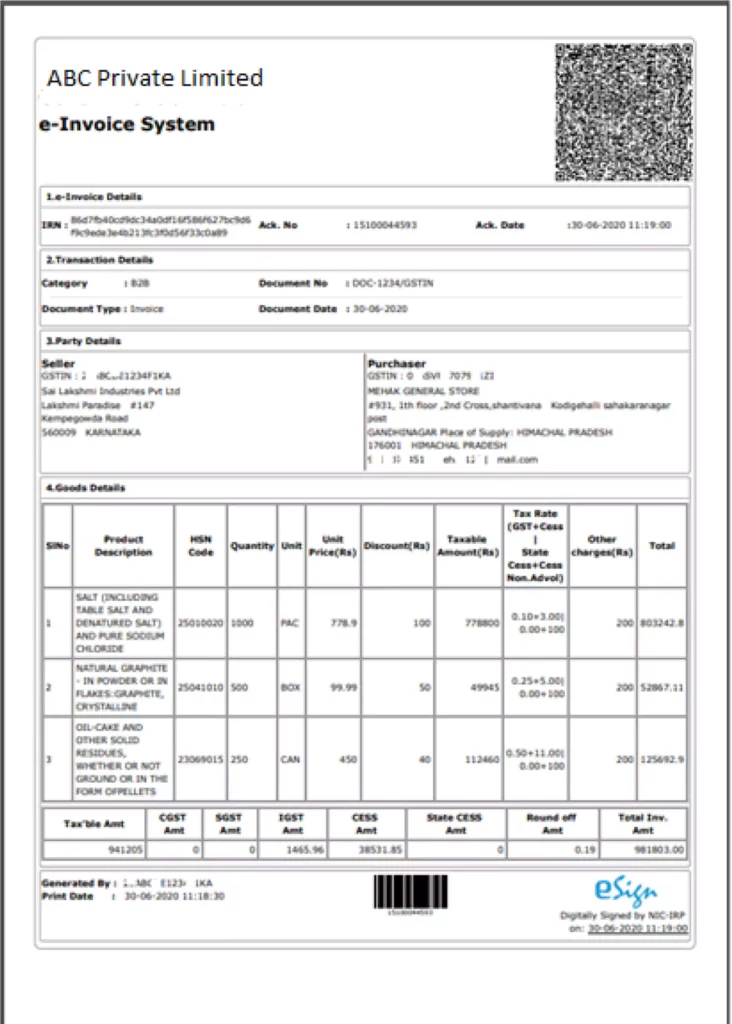Table of Contents
1. Introduction of e-invoicing System for GST Taxpayers
Welcome to the e-invoice system for GST taxpayers! The e-invoice system(https://einvoice1.gst.gov.in), developed by the National Informatics Centre (NIC), is designed to generate Invoice Reference Numbers (IRNs) based on the latest e-invoice schema published on the GSTN portal. This system applies to taxpayers based on their specified turnover, as per the notification of GST (Notification No. 61 dated 30th July 2020).
Notified taxpayers must generate IRNs for their supplies/sales, including invoices, debit notes, and credit notes for B2B and export transactions. The taxpayer needs to upload the complete invoice details in Form GST-INV-01, either manually or through their internal ERP/accounting system. After validating the data, the Invoice Registration Portal (IRP) returns the IRN, the signed invoice, and the QR code to the taxpayer. The QR code must be printed on the invoice for the buyer’s reference. It’s important to note that only the supplier can generate the IRN, not the buyer or transporter.
If an active e-way bill is not generated or the e-way bill is generated and later cancelled, the taxpayer can cancel the IRN. On the e-invoice portal, taxpayers can access features such as rules, notifications, help documents, manuals, audio-video materials, FAQs, and more.
To check if your GSTIN is enabled for IRN generation, you can visit the e-invoice portal and select “e-invoice status of Tax Payer” under the Search option. If your turnover exceeds Rs 500 Crores, but your GSTIN is not enabled, you can voluntarily register by clicking on Registration -> e-Invoice Enablement. If your turnover has not crossed Rs 500 Crores, but you have been enabled for e-invoicing, you can email support.einv.api@gov.in for further assistance.
Please note that the information provided here is a general overview. Please visit the e-invoice portal for more specific details and guidance regarding your GST registration and e-invoicing requirements.
To access the list of registered GST Suvidha Providers (GSPs) and ERPs who offer e-invoice services to taxpayers, you can go to the e-invoice portal and select the ‘GST Suvidha Providers (GSP)’ or ‘ERP’ option under the search menu.
Additionally, taxpayers can upload the IRN-generated and signed invoice file to verify its authenticity on the portal. Select ‘Verify Signed Invoice’ under the search menu to do this.
A Single Sign-On system is used to log in to the e-invoice system. If the taxpayer already has a username and password created on the e-way bill system, the same credentials can be used to log in to the e-invoice system.
Suppose the taxpayer is not registered in the e-way bill system. In that case, they can use the registration facility provided on the e-invoice system, which automatically enables Registration for both the e-way bill and e-invoice systems.
Currently, the e-invoice system offers two modes of IRN generation: Offline and API. The table below outlines the different methods of IRN generation based on taxpayers’ turnover. Taxpayers can choose the appropriate mode for generating IRNs. They also have the option to generate the e-way bill along with the IRN simultaneously or generate the IRN first and the e-way bill later based on the IRN. When the IRN is generated, the system returns the signed invoice in JSON format and the QR code, which can be printed on the invoice issued to the buyer.
The website provides a downloadable mobile app available for Android and iOS devices. This app can be used by taxpayers, tax officers, and external agencies such as banks and financial institutions to verify the authenticity of the QR code and the contents printed on the invoice.
Taxpayers also have the option to view their sister concerns that generate IRNs and e-way bills using the API. This feature allows them to integrate their systems with their sister concerns for seamless API integration.
Before integrating with the API on the production system, taxpayers must test the API integration on the sandbox system available at https://einv-apisandbox.nic.in. In the sandbox system, notified taxpayers can register and understand the IRN integration process and test the integration with their systems. This helps ensure a smooth transition to the production system after successful testing on the sandbox.
2. Enabled taxpayers can choose from the following methods for IRN generation:
- Offline Tool: Upload invoices in a standard format and generate IRNs in a single process.
- API Integration through GSPs: System-to-system integration using APIs through registered GST Suvidha Providers (GSPs).
- API Integration through ERPs: System-to-system integration using APIs through registered ERPs.
- Direct API Integration: System-to-system integration using APIs directly from the taxpayer’s system.
- API Integration through Enabled Sister Concern GSTIN: System-to-system integration using APIs through sister companies of the taxpayer with the same PAN, if enabled for API integration.
- API Integration through e-Commerce Operators: System-to-system integration using APIs through e-commerce operators.
- E-Way Bill API Enabled Taxpayers: System-to-system integration using APIs for taxpayers already enabled for e-way bill generation.
These methods offer flexibility to taxpayers based on their preferred mode of integration and system capabilities.
3. Detailed Procedures for generating IRNs
3.1. Using Offline Tool
To use the Offline Tool for generating IRNs, please follow these steps:
- Visit the e-invoice portal at https://einvoice1.gst.gov.in.
- Navigate to Help -> Tools -> Bulk Generation tools to access the procedure for preparing the bulk upload request for IRNs. The documentation will provide detailed instructions on structuring the request file with the invoices.
- Once you have prepared the bulk upload request file, log in to the e-invoice portal using your credentials. If you are already registered on the e-way bill portal (https://ewaybillgst.gov.in), you can use the same username and password to log in to the e-invoice portal. If you are not registered on the e-way bill portal, you can register on the e-invoice portal by selecting the Registration option.
- After logging in, select the e-invoice option from the portal menu and choose the Bulk IRN option.
- Upload your prepared request file containing the invoices into the system.
- Proceed with the generation process to generate IRNs for your invoices.
- Once the IRNs are generated, the system will provide a mechanism to download the IRN form with all the details. This form will include the IRNs for each invoice in the request file.
- If there are any errors during the generation process, the system will display the errors along with the details of the requested invoices. You can correct the errors and resubmit the request.
Following these steps, you can generate IRNs for your invoices using the Offline Tool.
3.2. Using GSPs (GST Suvidha Providers)
To use GSPs (GST Suvidha Providers) for IRN generation, follow these steps:
- Before proceeding, test the API integration with the identified GSP in the sandbox environment at https://einv-apisandbox.nic.in/. This allows you to ensure smooth integration. After testing, the GSP must submit a test summary report, following the format provided under ‘Onboarding’ on the sandbox portal, to support.einv.api@gov.in. Once the test summary report is verified, the GSP will receive the production API details.
- Login to the e-invoice portal at https://einvoice1.gst.gov.in. If you have already registered on the e-way bill portal (https://ewaybillgst.gov.in), you can use the same login credentials (username and password) to access the e-invoice portal.
- If you have registered with a GSP for E-Way Bill and want to continue using the same GSP for e-invoice generation, there is no need to register again. You can use the existing credentials for GSP.
- If you have not registered for a GSP earlier, after logging into the e-invoice portal, select the API registration option and choose “Create API User.” Select the GSP you want to use for IRN and E-Way Bill generation and submit the Registration.
- Create an API user by entering a username and password. Make sure to preserve these credentials for future use.
- Use the generated API user credentials to obtain the token and request the IRN using the GSP’s integration.
- You can register with multiple GSPs for IRN generation if required.
Following these steps, you can utilize GSPs for IRN generation and seamlessly integrate with their services.
3.3. Using ERPs (Registered ERPs):
To utilize ERPs (Registered ERPs) for IRN generation, follow these steps:
- Begin by testing the API integration with the identified ERP in the sandbox environment at https://einv-apisandbox.nic.in/. This allows you to verify the integration process. After testing, the ERP must submit a test summary report, following the format provided under ‘Onboarding’ on the sandbox portal, to support.einv.api@gov.in. Once the test summary report is verified, the ERP will receive the production API details.
- Login to the e-invoice portal at https://einvoice1.gst.gov.in. If you have already registered on the e-way bill portal (https://ewaybillgst.gov.in), you can use the same login credentials (username and password) to access the e-invoice portal.
- If you still need to register on the e-way bill portal, you can register on the e-invoice portal by selecting the Registration option.
- After logging into the e-invoice portal, select the API registration option and choose “Create API User.” Select the ERP you use for IRN and E-Way Bill generation, and submit the Registration.
- Create an API user by entering a username and password. Make sure to keep these credentials secure for future use.
- Use the generated API user credentials to obtain the token and request the IRN using the ERP integration.
Following these steps, you can use registered ERPs for IRN generation and seamlessly integrate with their services.
3.4. Using e-Commerce operators
To utilize e-commerce operators for IRN generation, follow these steps:
- Begin by testing the API integration in the sandbox environment at https://einv-apisandbox.nic.in/. This allows you to verify the integration process. After testing, the e-commerce operator payer must submit a test summary report, following the format provided under ‘Onboarding’ on the sandbox portal, to support.einv.api@gov.in. Once the test summary report is verified, you will receive the production API details.
- Login to the e-invoice portal at https://einvoice1.gst.gov.in. If you have already registered on the e-way bill portal (https://ewaybillgst.gov.in), you can use the same login credentials (username and password) to access the e-invoice portal.
- If you still need to register on the e-way bill portal, you can register on the e-invoice portal by selecting the Registration option.
- Under the API Registration section, select the “IP Whitelisting” option. Enter the production IPs that need to be whitelisted and submit the request.
- The network team will review and whitelist the IP addresses provided by you.
- Next, select “Create API User” and enter your credentials. Upon Registration, you will receive a Client-Id and Client-Secret.
- If your sister concern (having the same PAN) has already registered for API and whitelisted IP, you can use the same Client-Id credentials. You only need to register the API User.
- Now, you can generate a token and request IRN for any supplier GSTIN.
By following these steps, you can integrate with e-commerce operators and utilize their services for IRN generation.
3.5. Using API integration with sister concern GSTIN
To utilize direct integration for IRN generation, follow these steps:
- Begin by testing the API integration in the sandbox environment at https://einv-apisandbox.nic.in/. This allows you to verify the integration process. After testing, you must submit a test summary report, following the format provided under ‘Onboarding’ on the sandbox portal, to support.einv.api@gov.in. Once the test summary report is verified, you will receive the production API details.
- Login to the e-invoice portal at https://einvoice1.gst.gov.in. If you have already registered on the e-way bill portal (https://ewaybillgst.gov.in), you can use the same login credentials (username and password) to access the e-invoice portal.
- If you still need to register on the e-way bill portal, you can register on the e-invoice portal by selecting the Registration option.
- If you have already integrated with the API under the e-Waybill system, you can use the same API credentials for the e-Invoice system.
- If you haven’t integrated with the API previously, select the “IP Whitelisting” option under API Registration. Enter the production IPs that need to be whitelisted and submit the request.
- The network team will review and whitelist the IP addresses provided by you.
- Next, select “Create API User” and enter your credentials. Upon Registration, you will receive a Client-Id and Client-Secret.
- If your sister concern (having the same PAN) has already registered for API and whitelisted IP, you can use the same Client-Id credentials. You only need to register the API User.
Following these steps, you can integrate directly with the e-invoice system and utilize the API for IRN generation.
3.6. Using E-way Bill API credentials:
If you have already integrated with the API under the e-Waybill system and would like to use the same API credentials for the e-Invoice system, you can follow these steps:
- Before proceeding, testing the API integration in the sandbox environment at https://einv-apisandbox.nic.in/ is necessary. After testing, you must submit a test summary report to support.einv.api@gov.in, following the format provided under ‘Onboarding’ on the sandbox portal. Once the test summary report is verified, you will receive the production API details.
- Since you have already integrated with the API under the e-Waybill system, there is no need to follow any additional steps. You can directly use the same API credentials for the e-Invoice system.
- Access the e-Invoice system using the whitelisted IPs specified for the e-Waybill purpose. These whitelisted IPs will allow you to connect to the e-Invoice system using the existing API credentials.
By using the e-Waybill API credentials and the whitelisted IPs, you can seamlessly access and utilize the e-Invoice system without any additional registration or steps.